Jim’s WebAPI

1. Introduction
The Jim’s Customer Booking Form is a plug‑and‑play web component that allows customers to submit service enquiries directly from any website.
- Works on any platform (WordPress, custom HTML, Shopify, etc.).
- Renders via a custom HTML tag (
<jims-customer-booking>). - Controlled by a JSON configuration object that defines appearance, divisions, services, and behaviour.
- Requires only one external script (
customerbookingform.js) hosted on Jim’s CDN.
2. Installation Guide
Step 1 – Add Required Script
Insert this line before the closing </body> tag:
<script src="https://cdn.jims.net/customerbookingform/customerbookingform.js"></script>
Step 2 – Place the Form
Add this wherever you want the booking form to appear:
<jims-customer-booking settings='{{json of settings}}'></jims-customer-booking>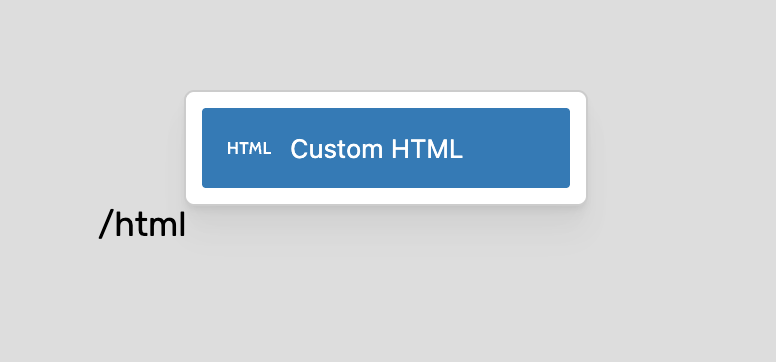

Replace {{json of settings}} with your configuration JSON.
Note: The form will render automatically when the page loads. No other libraries are required.
3. Configuration Guide
3.1 Default JSON Example
{
"fmslist": "",
"core": { "popup": false, "work_guarantee": true },
"utm": {},
"urlparams": [],
"steps": { "showSearch": true, "showHeadings": true },
"country": { "show": true, "selected": "au" },
"divisions": { "show": true, "selected": null, "toShow": [] },
"services": { "selected": [], "multiple": true, "showAllWhenGrouped": true, "groups": [] },
"customer": {
"showServices": true,
"showFieldLabels": false,
"fields": {
"business_name": { "show": true },
"comments": { "value": "", "show": true },
"subscribe": { "show": true }
}
},
"complete": {
"redirect": "",
"franchiseeVideo": "https://www.youtube.com/embed/GhoPObTObJQ",
"contractorVideo": "https://www.youtube.com/embed/jclpE6EFdBk"
},
"header": {
"show": true,
"logo": {
"url": "https://cdn.jims.net/assets/jims-group/jims-local-expert.svg",
"division": null,
"show": true
}
}
}3.2 Config Options Explained
Core
"core": { "popup": false, "work_guarantee": true }popup– If true, form opens in popup mode.work_guarantee– Show Jim’s work guarantee badge.
Steps
"steps": { "showSearch": true, "showHeadings": true }- Controls visibility of search bar & headings in step flow.
Country
"country": { "show": true, "selected": "au" }- Default country code (
au,nz, etc.).
Divisions
"divisions": { "show": true, "selected": null, "toShow": [] }- Controls which divisions are selectable.
* You can find your Division ID Below:
Australia: https://webapi.jims.net/divisions/au
New Zealand: https://webapi.jims.net/divisions/nz
Services
"services": { "selected": [], "multiple": true, "showAllWhenGrouped": true, "groups": [] }selected= pre‑selected services by ID.multiple= allow multiple selections.
*You can find your Division Services ID’s here: https://internal.jims.net/division-service-tool
Customer Fields
"customer": { "showServices": true, "showFieldLabels": false, ... }- Toggle visibility of customer input fields.
- Add new custom fields if required.
Completion Settings
"complete": { "redirect": "", "franchiseeVideo": "https://..." }redirect= URL to redirect after successful booking.
Header
"header": { "show": true, "logo": { "url": "..." } }- Controls branding logo. Can set per‑division if needed.
- If
header.logo.divisionis a division ID, it will load the logo for that division
4. How to Configure
- Adjust the default config –
country,divisions, andservicesto your requirements. - Paste updated JSON into the
settingsattribute of your form tag. - Test the form in your website.
Basic Config:
'{"divisions": {"selected": 1,"show": false }, "country": {"selected": "au" }}'Jims Mowing Australia Division Example:
<jims-customer-booking settings='{"divisions": {"selected": 1,"show": false }, "country": {"selected": "au"}}'></jims-customer-booking>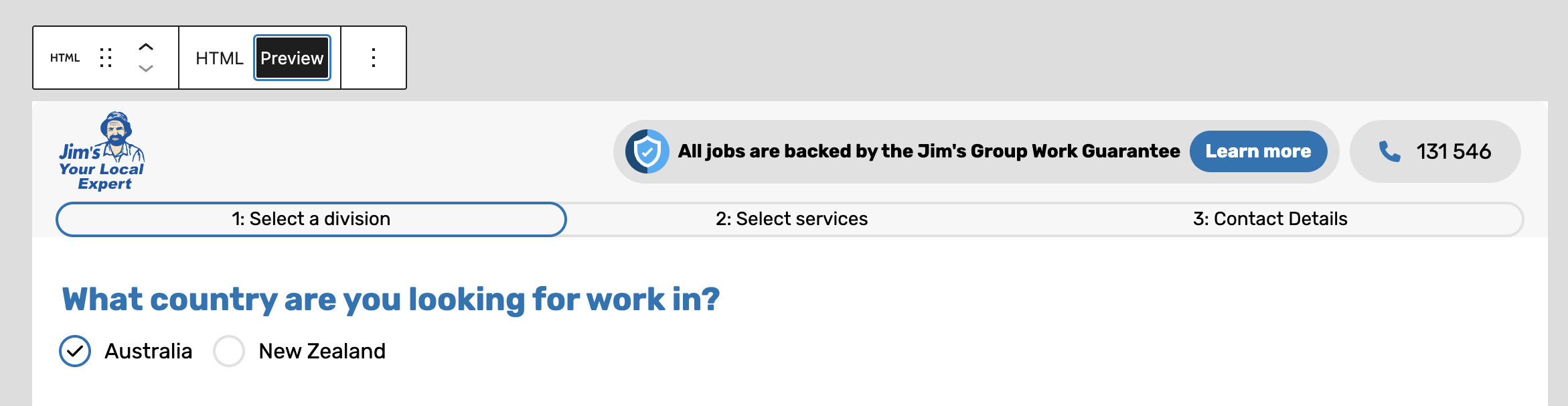
5. Troubleshooting
- Form not showing → Check the script is included. Validate JSON format.
- Logo not displaying → Confirm
header.logo.urlis valid. - Redirect not working → Ensure
complete.redirectis a full valid URL. - Services missing → Verify correct IDs are used in config.
6. Summary
- One script + one tag = working booking form.
- Configurable via JSON only (technical knowledge required).
- Independent of CMS/platform.
Subscribe to Jim’s Resources Updates
